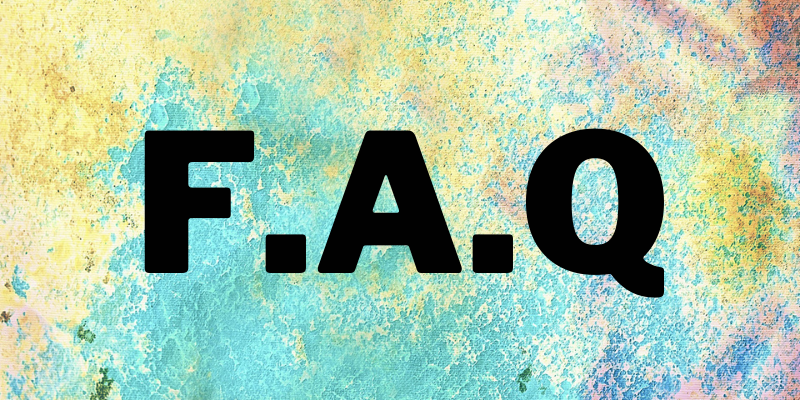
The 3rd Vancouver International Black Film Festival (VIBFF) will be held ONLINE and IN PERSON from December 1 to 4, 2023.
We are using a platform named CineSend which gives viewers a high quality in-home cinematic experience while also providing studio-grade security for our filmmakers. All films, including the opening, closing films and Being Black in Canada short films, are included in the Festival All Access Pass and will be available on the online platform.
If you need further assistance, we would be happy to help: info@vancouverblackfilm.ca
GENERAL FAQ
HOW CAN I PURCHASE PASSES OR TICKETS?
We offer an All Access Pass that gives you access to ALL the 2023 Festival online film screenings. All Access Passes and Individual Tickets for films are available for purchase here.
HOW DO I ACCESS THE FILMS?
After you purchased your Pass, you will receive a ticket in your mailbox with the link to the festival’s online platform and all information on how to access the secure streaming platform.
CAN I WATCH FILMS FROM ANYWHERE IN THE WORLD?
All films are available throughout Canada. Short films are available worldwide. Feature films are available in Canada only due to film licensing agreements.
HOW DO I ACCESS CBFF BLACK MARKET?
All VIBFF Black Market panels are FREE and will be available on Facebook. The schedule will be available on the website three weeks before the start of the festival.
HOW DO I ACCESS SPECIAL EVENTS?
All movies, including the opening and closing films and Being Black in Canada short films are included in the Festival All Access Pass and will be available on the online platform. The VIBFF Black Market is free.
CAN I SHARE MY PASS WITH A FRIEND?
No. Each Pass is linked to only one person. You can not share it.
ARE REFUNDS AVAILABLE?
All sales are final. No refunds will be given.
I HAVE ISSUES WITH THE PLATFORM. WHAT’S GOING ON?
If you have any trouble accessing or using the festival’s online platform, please use the Google Chrome browser. We also recommend that you install the latest version of your browser as older versions may not be supported. Please consult our Technical FAQ below. If you need further assistance, we will be happy to help: info@vancouverblackfilm.ca
TECHNICAL FAQ
WHAT ARE THE SYSTEM REQUIREMENTS?
You can watch content on PCs running Windows 7+, and Intel-based Macs running OSX 10.12+. You can also watch films on Android tablets and phones using Chrome, and on iPhones and iPads using Safari.
WHAT ARE THE REQUIREMENTS FOR WINDOWS COMPUTERS?
Windows 7, Windows 8.1 or Windows 10. Supported browsers: Google Chrome, Firefox, Microsoft Edge, Opera. We recommend using the latest version of your browser. Internet Explorer is not supported.
WHAT ARE THE REQUIREMENTS FOR MAC COMPUTERS?
Mac OSX 10.12 or later. Supported browsers: Google Chrome, Firefox, Safari, or Opera. We recommend using the latest version of your browser.
CAN I WATCH CONTENT ON MY IPHONE/IPAD?
Yes, you can watch content using Safari on iOS 11.2 or later. Please note that you must have “Screen Mirroring” turned off for content to play.
CAN I WATCH CONTENT ON MY ANDROID DEVICE?
Yes, you can watch content using Chrome on Android 6.0 or later.
CAN I CHROMECAST CONTENT?
You can Chromecast from a Chrome web browser on PC and Mac computers as well as Android devices by selecting the cast button in the bottom right-hand side of the player.
CAN I AIRPLAY TO MY APPLE TV?
You can AirPlay from most browsers if you have Apple TV by selecting the AirPlay button in the bottom right-hand side of the player.
WHY DOES VIDEO PLAYBACK STALL OR NOT PLAY SMOOTHLY?
We use adaptive bitrate streaming which means the streaming quality will automatically adjust based on your internet speed. If your internet connection is poor or inconsistent you may experience problems during playback. If you’re on wifi, try moving closer to your router.
WHY DO I SEE A BLACK SCREEN IF I AM WATCHING CONTENT WITH AIRPLAY ON MY TV?
You likely have “Screen Mirroring” turned on in your device settings. Please turn off the screen mirroring setting and start AirPlay by selecting the AirPlay button () in the bottom right-hand side of the player.
